Since we all enjoy the new-old Sampler that was EXS24, today I got into my first serious sampling session on its new-and-improved interface. I need to have some facts checked and/or corrected, please. This is all about the Mapping/Groups/Zones handling
1. To get a decent amount of Zones and their parameters shown, you'd think you just enlarge the Sampler window to the right and to the bottom. Not so, it seems. All it does is increase all the GUI elements to ridiculous sizes, as if these weren't obnoxiously large already, and in full view you can't reduce the size of the Groups list anymore:
Surely this is not what I had in mind when using a 27"screen. How can I display an amount of parameter data that's large enough to make me appreciate my large screen ?
2. Also, pulling the lower right corner or the right border both also move the bottom border, so in order to not push this off the screen, I first need to pull up the bottom border, then pull right the right border (and with it the bottom border), then pull down the bottom border so it stays on screen. Not sure what the ergonomic advantages of this are. How can I quickly fit the window to the screen, as does option-click on the green dot on a regular window ?
3. It seems I can look at the Key Mapping, or the Zone Parameter List, but not both.
This is
not nice
but workable with, say, 1-15 samples. But in an instrument with 50+ or 100s of samples, it's plain ridiculous. How can I display both Key Mapping and Zone Parameter List at the same time ?
4. To make matters worse, clicking on a Zone in Key Mapping display will reveal the Zone name ( which will be something mindnumbingly smart like
Zone#123 or
Zone 25 copy copy), but not the sample name, which would be highly desirable. How can I see the sample name of a Zone in the Key Mapping view ?
5. If there are several Zones layered on one key with the same velocity range, I can't see all but one Zone in Key Mapping View. This now only shows more Zones if they differ in velocity range. Not good. How can I display all layered samples in Key Mapping view, regardless of their velocity ranges ?
Here is a comparison:
Sampler:
The very same instrument in EXS24:
I get less information on twice the screen space with Sampler. This can't be right.
6. Instead of re-entering all Zone parameters for each new sample/Zone, I usually duplicate an existing Zone with all its Zone parameters, including which Group it belongs to, then just replace the sample and change the key range. This has worked perfectly fine in the past.
Copy-Paste of a Zone now puts the duplicated Zone alone into a duplicated Group. Eh? If I push the duplicated Zone back into its original Group, it overwrites the original Zone. WTF?
I can duplicate the Zone which will put it into a duplicated Group, then go into that duplicated Group, then edit the duplicated Zone, then push it back into the original Group, then select the duplicated Group and delete it. This cannot be the intended workflow. How do I keep the duplicated Zone, ready to be edited, in its original Group and not create a duplicated Group ?
If someone knows how to efficiently navigate this (to me) trainwreck of a GUI, I'm all ears.
If not, I'd like to have my EXS24 back. I'm serious.
Thanks


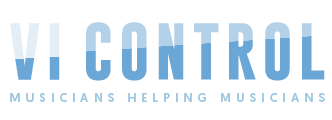

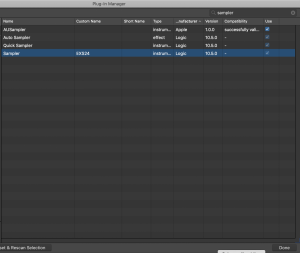
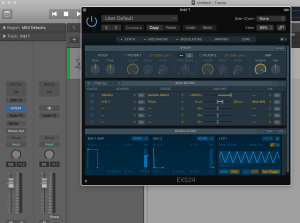
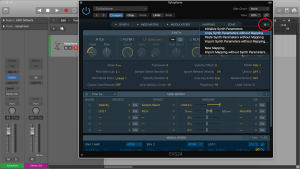
 but workable with, say, 1-15 samples. But in an instrument with 50+ or 100s of samples, it's plain ridiculous. How can I display both Key Mapping and Zone Parameter List at the same time ?
but workable with, say, 1-15 samples. But in an instrument with 50+ or 100s of samples, it's plain ridiculous. How can I display both Key Mapping and Zone Parameter List at the same time ?
